

  |
|
The following charges apply when copying using your Octopus Card:
|
Paper Size |
Single Sided |
Double Sided (Total) |
|||||||
|
Black & White |
|
|
|
||||||
|
Colour |
|
|
|
To avoid paper jam, DO NOT put below materials in printer/copier:
Step 1: At Octopus Control Panel
1. Select [Use Octopus].

2. Insert your Octopus card on the right hand side of the Octopus Control Panel.

3. Select [Continue].

Step 2: At the Printer/Copier
1. Place the document face down and align it against the top left corner of the document glass.

2. Select [Copy] on the printer/copier screen.
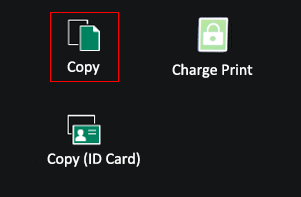
3. Select copy features on the screen if necessary, then press the "Start" button.
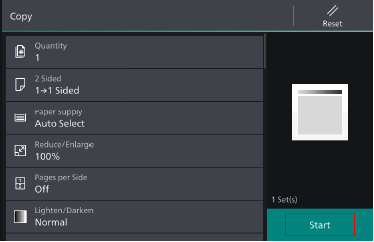
Step 3: At Octopus Control Panel
1. Press [Finish] on the Octopus screen when finished.

2. Press [Confirm] and get back your Octopus card.

3. Press [Confirm] once more.

|
Library Home |
Opening Hours |
Contact Information |
Location Map |
Privacy Policy |
Site Map |
Intranet |
| Copyright © 2010-2019. Hong Kong Baptist University Library. All rights reserved. |