

  |
|
Importing Citations into EndNote Library
Before inserting citations and references into your Word document, you need to add references into your EndNote library.
|
To export an item from OneSearch to EndNote Library:
On the search results list, click on the item you would like to export.
|
To export a list of items from OneSearch to EndNote Library:
On the search results list:
|
Most academic databases support exporting references to EndNote:
If you cannot import the file into the library, please go to your EndNote Desktop, click on "File" > "Import" > "File", choose the file you have just downloaded and choose "Reference Manager (RIS)" from Import Option and press the "Import" button to start importing.
Here is an example for Proquest:
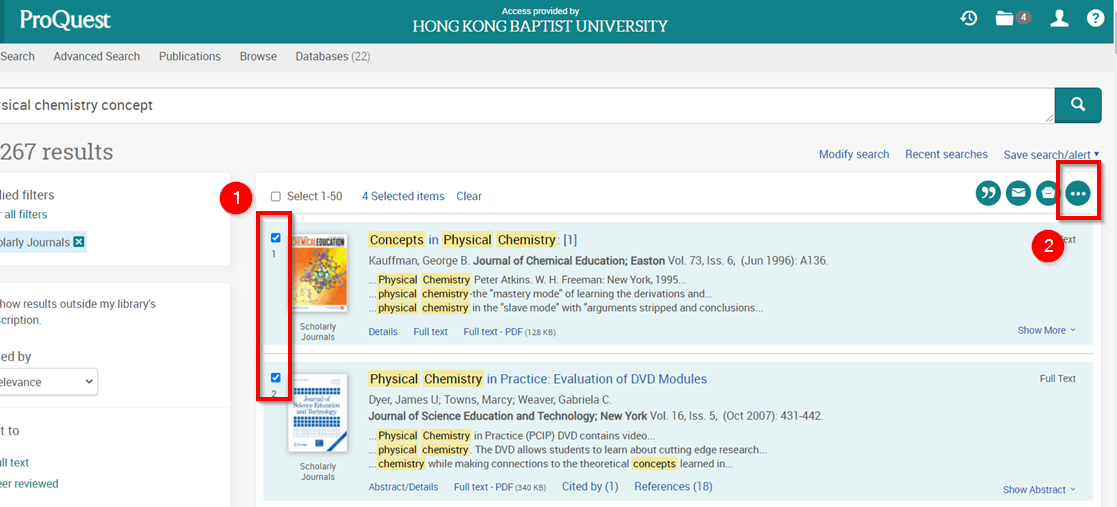

Click on the View PDF button on an article page and it will open the PDF viewer.
You can view the PDF full text, save and share it, or add it to your reference manager:
EndNote Click has a feature called "Locker", which is a folder you can add the PDF to and view the PDFs you have saved. EndNote Click provides a 100MB Locker storage size for a free user account. Please note that adding the article to your Locker does not add it to your EndNote software.
Download the PDF file onto your computer, or share the EndNote Click PDF link via email.
Both options add the article and its PDF to your EndNote Desktop. The Export option will download a RIS file while the Push option will add the article to your EndNote Web, which can be synced to your EndNote Desktop. You will be asked to log in to your EndNote Web account the first time you use the Push option.
1. Click on Reference > New Reference icon from the Endnote top icon bar.
2. Select the Reference type, e.g. book, journal article.
3. Enter the citation information, e.g. author, title, year. Click Save to save the changes. Close the box.


Examples of creating references manually in EndNote
You can preview how your saved reference will look in a chosen citation style. Make adjustments to ensure the reference is generated correctly.

Below are some common material types that require creating the reference manually.
Johnson, A. (2018, May 24). “It doesn’t need to be this way”: The promise of specialised early intervention in psychosis services. IEPA. https://iepa.org.au/network-news/it-doesnt-need-to-be-this-way-the-promise-of-specialised-early-intervention-in-psychosis-services/
HKBU Library. (2021, December 21). Popular e-resources at HKBU Library. HKBU Library. https://library.hkbu.edu.hk/about-us/library-in-figures/popular-databases-at-hkbu-library/
Please note that for a group author, place a comma after the name in the "Author" field.
Briggs, H. (2022, April 14). Scientists map Caribbean coral reefs to tackle climate change. BBC News. https://www.bbc.com/news/science-environment-61084816
Articles from an online news site will be cited the same as a web page.
Chik, H. (2022, April 25). ‘Obesity paradox’: Study of elderly Chinese finds higher BMI linked to lower mortality. South China Morning Post. https://www.scmp.com/news/china/science/article/3175469/obesity-paradox-study-elderly-chinese-finds-higher-bmi-linked
The newspaper articles type is used when the news outlet has a physical newspaper and has transitioned to an online presence. For example, the South China Morning Post, The Wall Street Journal, The Guardian, The New York Times, The Straits Times, etc.
Choi, S. Y. (2021). A socio-political study of the experimental practices of Hong Kong’s moving image art in the late 1960s [Master's thesis, Hong Kong Baptist University]. HKBU Scholars. https://scholars.hkbu.edu.hk/en/studentTheses/a-socio-political-study-of-the-experimental-practices-of-hong-kon
Oxford University Press. (n.d.). Social science, n. In Oxford English Dictionary. Retrieved November 30, 2021, from https://www.oed.com/view/Entry/183756?redirectedFrom=social+sciences#eid
Please note that for a group author, place a comma after the name in the "Author" field.
The access date is needed because the definition may be updated in the future.
HKBU Library. (2021, October 21). Introduction to EndNote [Video]. YouTube. https://youtu.be/0OV_pLonQWQ
Please note that for a group author, place a comma after the name in the "Created by" field.
Manage your EndNote Library
You can search, sort, group, add tags, edit and back up your references in the EndNote library.
Quick Search

Click on any tab (e.g. Year) to sort by selected field

Custom Groups

Add tags

Edit References

Backup References

|
Library Home |
Opening Hours |
Contact Information |
Location Map |
Privacy Policy |
Site Map |
Intranet |
| Copyright © 2010-2019. Hong Kong Baptist University Library. All rights reserved. |